So far, your account has mostly worked fine. However, your cameras are still not configured based on your ordered plan. Please note CameraFTP is not your camera manufacturer, we cannot remotely access, control or configure your camera. You need to log in to your camera device's setup interface using a web browser, then configure it to upload based on your subscription plan. We have a lot of Setup Guide documents. For Reolink IP cameras, please visit:
https://www.cameraftp.com/CameraFTP/Support/ReoLink_RLC-410_411_420_422_4MP_CloudRecording.aspx
Note the interface could be different from your model. But the steps and ideas should be quite similar. If you ordered an image recording plan, then the camera should only upload images. Select "Picture only" as the File Type:
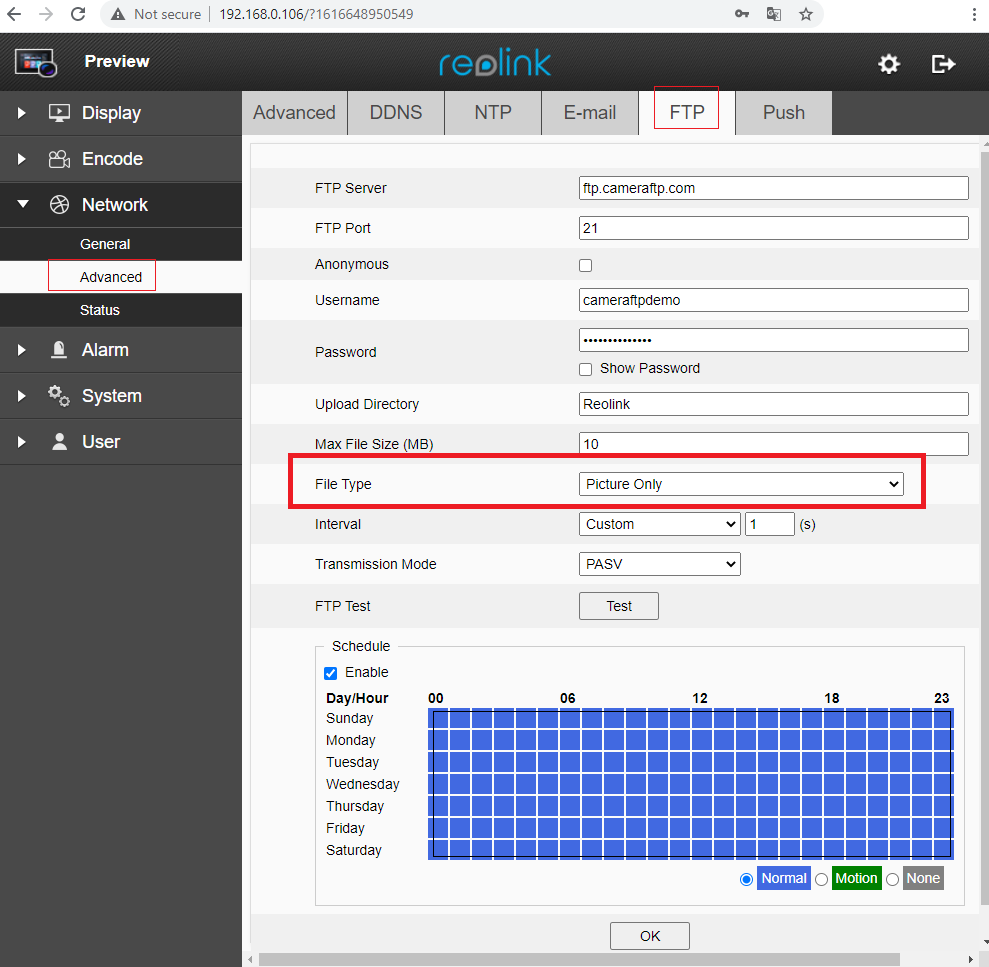
To set image resolution, you need to set Video Encode, set the Clear Stream's resolution:
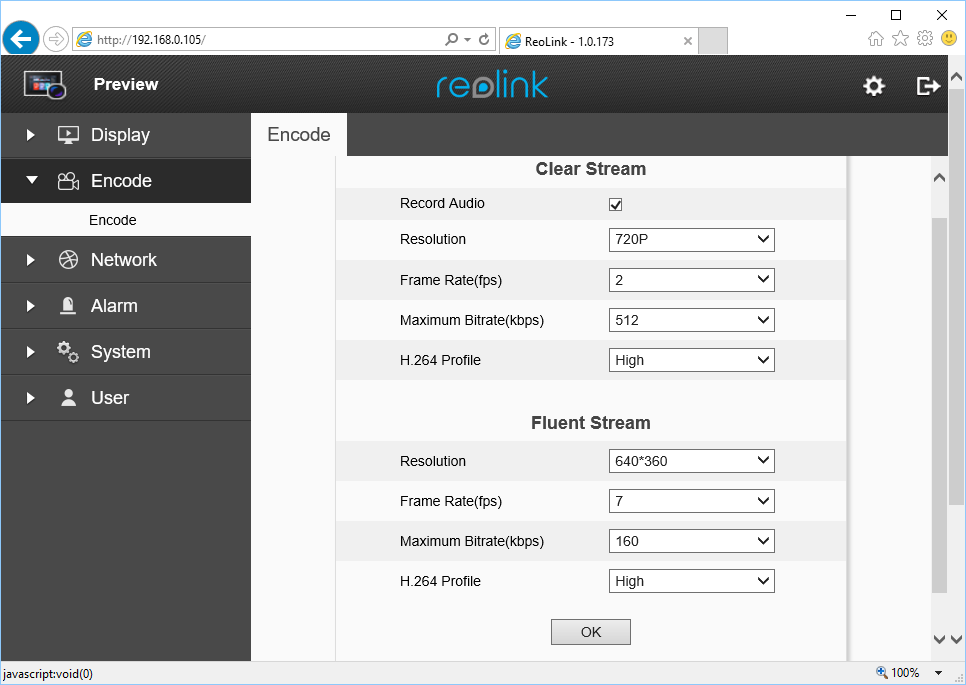
Depdenent on your camera model, Reolink IP cameras may not support low-resolution image recording. If so, you need to change your subscription plan. You can customize a plan. If you want to keep the same price, you can increase the image resolution but reduce the upload frequency.
For video recording, you can click Encode and set the video parameters of the Clear Stream and/or Fluent Stream. If you want high-resolution video recording, for the File Type, please select "Clear Videos"; for low-resolution video, please select "Fluent Videos".
It is important to correct your camera uploading parameters ASAP. Otherwise, the system will eventually block your cameras.
---------
For users with a spare PC, CameraFTP's VSS software can use a PC as a CCTV DVR system. It can connect to your IP cameras, display the live views on your PC screen. It can record footage to your local disk and also upload to CameraFTP cloud. If you use CameraFTP VSS, then the uploading will be done by VSS. It can support all image/video recording parameters and it is very easy to setup.